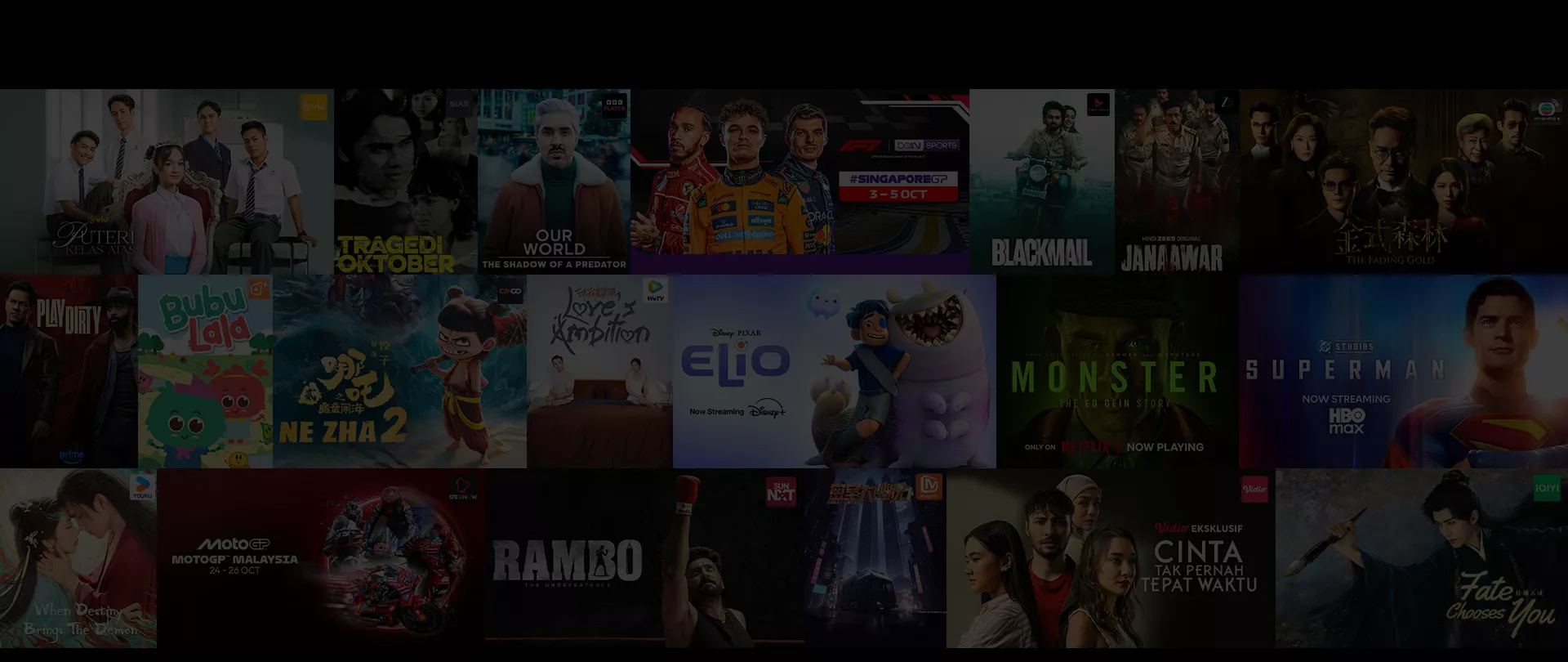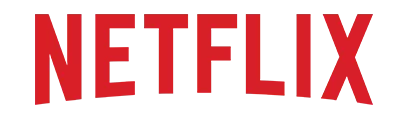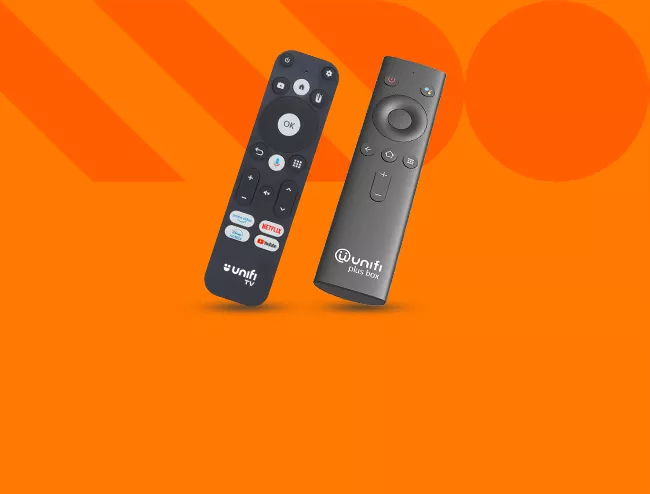Netflix (Standard Plan) is included in Super Star Pack and All-Star Pack.
Netflix (Basic Plan) is included in Netflix Pack.
Netflix a la carte subscription with Unifi TV is only available via Unifi TV Box.
Watch here now.
How to subscribe to Netflix
Unifi Home subscribers before 17 March 2025
Open the MyUnifi app, tap ‘Menu’, then select ‘TV Pack’. Choose your account and tap on ‘Entertainment Pack’.
Unifi Home subscribers from 17 March 2025
Open the Unifi Universe app, use the dropdown arrow icon of your selected account, then go to ‘IPTV Service Account’ to display your Unifi ID (example@IPTV).
Prefer using a browser? Just log in via the Unifi Selfcare portal here.
Unifi Home subscribers before 17 March 2025
At Entertainment Pack, tap ‘View Details’, then tap the ‘Free’ button next to the Netflix icon and select ‘Submit’.
Unifi Home subscribers from 17 March 2025
Select ‘My Services’, tap ‘View My Streaming Apps’, then tap ‘Activate’ next to the Netflix icon and proceed.
Check your inbox (or spam folder) for an activation email from us or the streaming app partner. Click the link inside as additional steps may be required to complete your redemption.
Upon successful activation, on your Unifi TV Box, go to ‘Streaming Apps’ from Menu and select Netflix. Log in with your credentials and follow the instructions displayed on your TV screen.
You can also visit https://www.netflix.com on your web browser or download the app from the relevant app store. Once installed, log in with the same credentials to enjoy streaming.
To add Netflix to your Unifi TV Pack, you must subscribe through your Unifi TV Box.
On your Unifi TV Box, go to 'Streaming Apps' from Menu and select Netflix. Follow the subscription process displayed on your TV screen.
Check your inbox (or spam folder) for an activation email from us or the streaming app partner. Click the link inside as additional steps may be required to complete your subscription.
Upon successful activation, on your Unifi TV Box, go to ‘Streaming Apps’ from Menu and select Netflix. Log in with your credentials and follow the instructions displayed on your TV screen.
You can also visit https://www.netflix.com on your web browser or download the app from the relevant app store. Once installed, log in with the same credentials to enjoy streaming.
Get connected to a Unifi Home broadband plan or sign up via Unifi TV app and watch anytime anywhere
Choose a TV Pack with wide range of channels and streaming apps from as low as RM30/month!
Head to Unifi portal to check your free entitlement, switch or add on more streaming apps or TV Pack