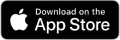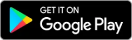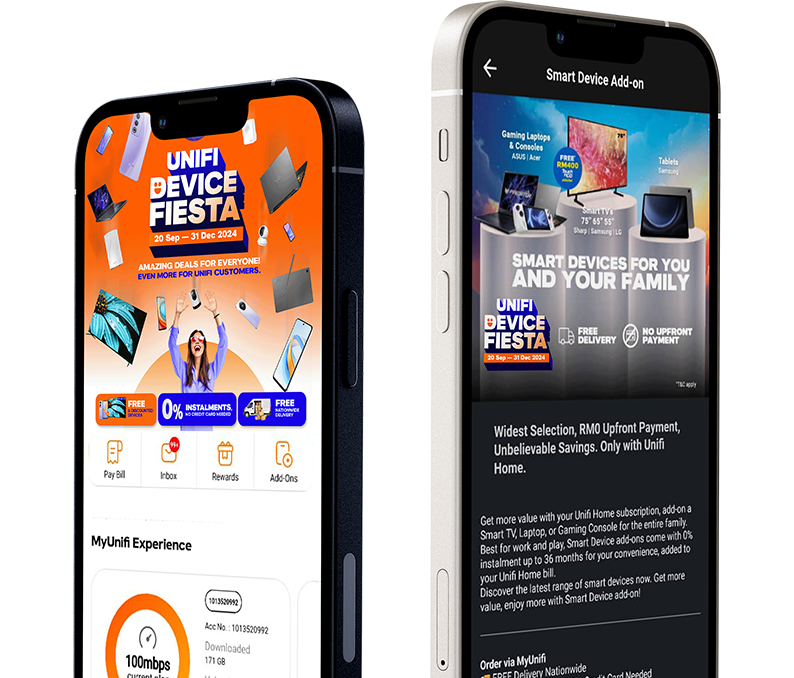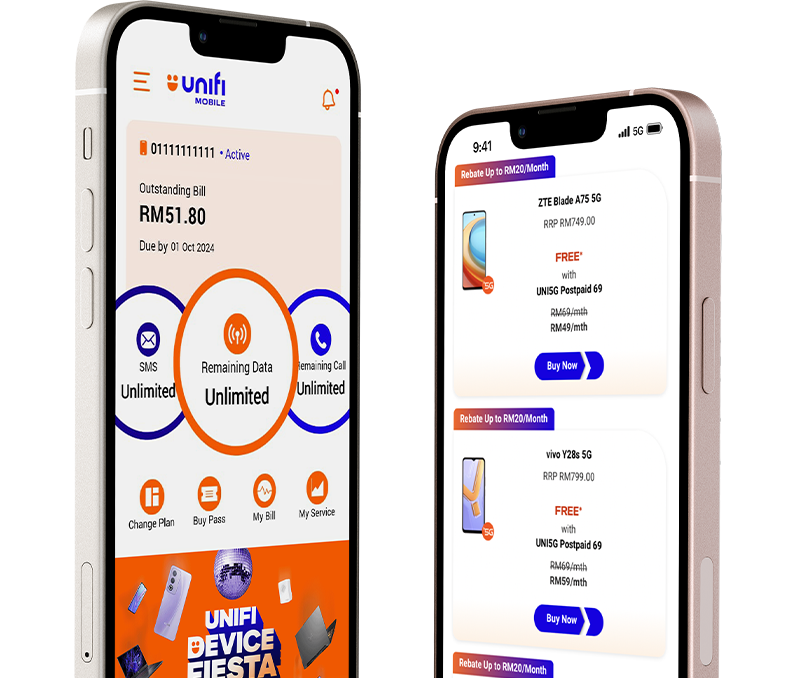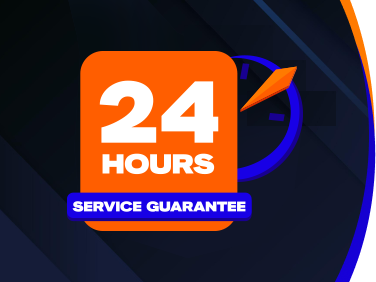
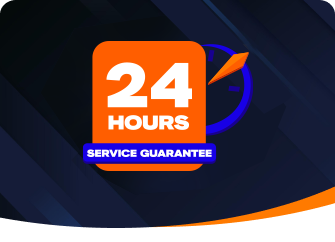
IT'S THE UNIFI PROMISE.
We understand that staying connected is a necessity. That’s why we strive to provide continuous support to keep you online, for your peace of mind.
At Unifi, we're committed to providing the best connectivity experience.
EASYFIX: Troubleshoot at Home Easily
Resolve minor connectivity issues effortlessly with our EasyFix Self-Service, saving you time and hassle.
Self diagnose and troubleshoot for faster restoration on any connectivity issues.
Auto-creation of ticket (report) or access to Live Chat agent for further assistance
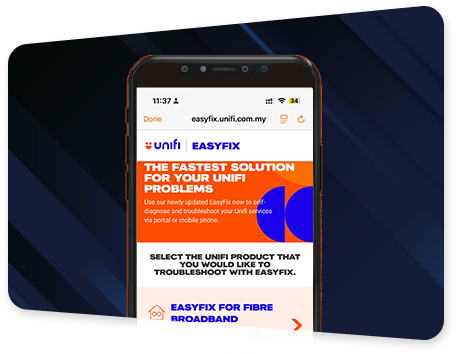
Proactive Service Alerts: Stay Ahead of Issues
Unifi will notify you of any connectivity issues on TM’s network, ensuring you're informed and your connection is quickly restored. Via WhatsApp and/or MyUnifi app.
Receive upfront alerts via WhatsApp and/or MyUnifi app push notification on internet service failure before you even notice it.
Simplified user confirmation of service disruption to auto-create support tickets for prompt restoration.
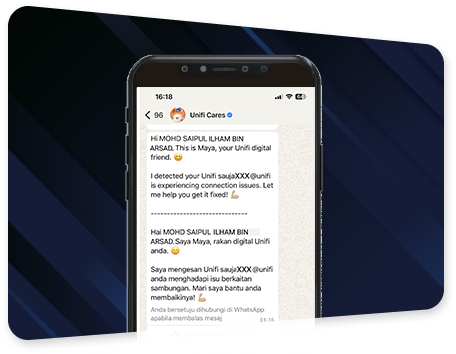
SERVICE TRACKER STAY UPDATED AT ALL TIMES
Track real-time progress of your service and technical requests, including #UnifiCareCrew updates, with current status updates at your fingertips.
View and track real-time progress and updates via the MyUnifi app.
Ability to view assigned #UnifiCareCrew details.
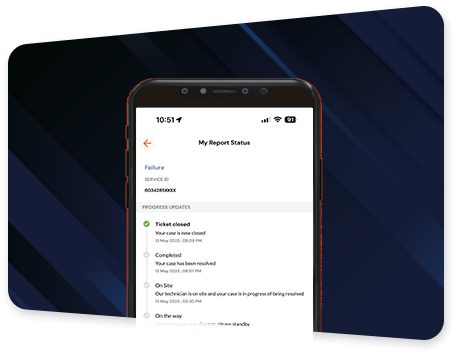
24-Hour Service Restoration: Our Commitment
As a final measure of our determination to serve you better, we have made a commitment to restore your connectivity within 24 hours of the creation of an official downtime report.
If we are unable to restore service within the guaranteed time, a *billing rebate will be issued, redeemable via MyUnifi app within 30 days.
Eligible customers will be notified via SMS and MyUnifi app push notification.
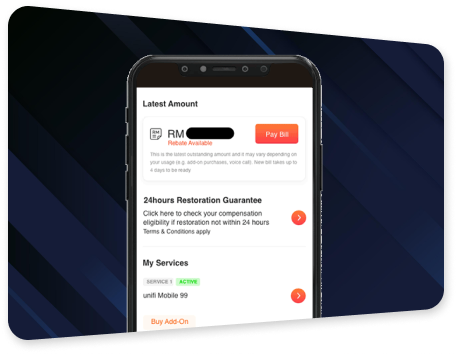
UNIFI ELITE CREW: Tailored Solutions for You
When you need extra care, Unifi Elite Crew are here with top-notch assessments, consultations, and troubleshooting for the best connectivity experience.
Wi-Fi consultancy, tailor-made for you by our team of experts.
No more Wi-Fi dead zones or low Wi-Fi performance in your premise with help from Unifi Elite Experts.

Call 100 or chat with Maya at maya.unifi.com.my to book your slot

Learn how to get the most out of your unifi experience
Frequently Asked Questions
- Via the MyUnifi app
- Through the Unifi Portal
- Directly at easyfix.unifi.com.my using your desktop, laptop or mobile phone.
- Your account status is active; i.e not suspended
- There are no open trouble ticket / reports
- The downtime is not affecting multiple customers in the same area
Unifi Cares WhatsApp Channel
- You will receive WhatsApp from number +60 3 2240 1125 (Unifi Cares).
- “Maya”, your Unifi digital friend will inform that you have issue with Unifi connection.
- Respond with the last 6 last digits of your NRIC/Passport no./Business Registration No.
- Confirm the account info displayed is accurate.
- If accurate, reply “Y” for us to proceed with restoration. Report will be auto-created & report number will be shared.
- If you do not agree to proceed for restoration, reply “N” and share with us the reasons.
- If you did not share feedback during the 1st notification, you will still receive notifications that you can reply at these intervals:
- 10 minutes
- 4th hour
- 8th hour
- After the 8th hour, the 1st notification is expired and if you wish to reply, you will be directed to our Live Chat https://maya.unifi.com.my
- If you agree to proceed with the restoration but don’t agree with the proposed appointment date, you can choose another available date provided in WhatsApp.
However, you will NOT get a notification, if:
- Your account has been suspended
- You have reported your service failure
- The downtime does not affect multiple customers in the area.
You can download it anytime from the App Store, Google Play, Huawei App Gallery, or simply visit https://unifi.com.my/myunifi
To view the status of your report via MyUnifi app:
- Tap on “Account” at the bottom of MyUnifi app home page
- Tap on “My Activity” tab
- Tap “Technical Report” to view status updates
- The activity details will appear
- Tap on “Track Status” to view the real-time progress.
- Go to https://unifi.com.my and click “Login/Register”
- Register for login using your registered email with DigitalMe
- Scroll down until the bottom, and click on “My Activity”
- On “My Activity” page, you may view your report status by:
- Keying in your reference number or;
- Searching via date range or;
- Searching for reference number based on ticket type (Click “All Request, All Services”)
- Click “Track Ticket” to view status details